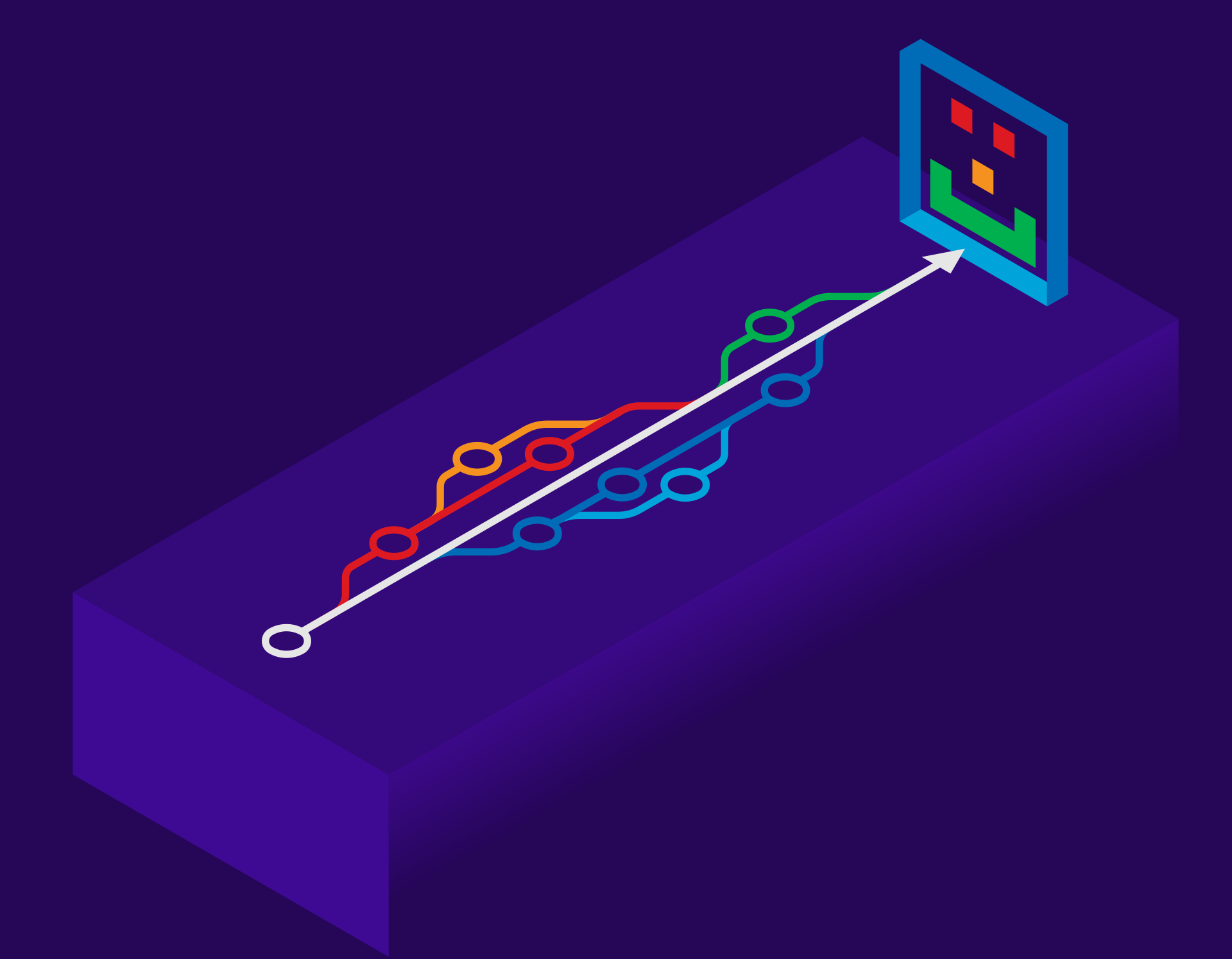Git is an effective version control tool that gives developers the ability to monitor changes made to their codebase over time. Git’s ability to retrieve commits from a specified time period and store them in a file is one of its most helpful features. Developers who wish to create reports on code changes over time or who need to analyze the history of a certain project or repository may find this to be of special use.
We’ll look more closely at how to preserve Git commits from a certain time period in a file in this blog article. Along with some recommended practice’s for handling huge Git commit files, we’ll go through the many Git commands that may be used to do this.
Git Commands for Fetching Commits
To get commits from a certain time period, you can use one of numerous Git commands. The most often used command for seeing a Git repository’s commit history is git log. Here is a simple illustration of how to utilise Git log to retrieve commits from a certain time period:
git log --since=2022-01-01 --until=2022-12-31
In this example, the dates January 1, 2022, and December 31, 2022, are specified using the –since and –until parameters. All commits made within that time period will be shown, along with the commit hash, author, date, and commit message.
The results can also be filtered by author using the –author option. For instance, you may use the command below to view all commits made by a specific author over a specific time period.
git log --author="John Smith" --since=2022-01-01 --until=2022-12-31
This will provide a list of each commit that John Smith made within the time period you specify.
Saving Git Commits in a File
You must store the Git commits from a certain time period in a file after you have downloaded them. The most popular approach to achieve this is to route the output of the git log command to a file, though there are other options.
Here’s an illustration:
git log --since=2022-01-01 --until=2022-12-31 > commits.txt
This command will store the commits.txt file with the output of the git log command. Depending on your requirements, you may opt to store the output in several forms, such as CSV or JSON, instead of the usual plain text format.
It’s vital to bear in mind that when saving Git commits to a file, especially for repositories with a lengthy history, the file may grow significantly in size. You may utilize a version control system particularly intended for managing huge files, like Git LFS, or you can divide large commit files into smaller ones depending on author or date range.
Use Cases and Examples
Fetching Git commits from a certain time period and putting them in a file has several uses.
Here are a few illustrations:
1. Retrieving a specific commit from a certain date
Imagine that while working on a project, you discover an issue that you think was introduced in a commit that was made on a particular date. You may look through the output of the git log command to discover the commit that introduced the problem. This will get all commits made on that date. As an illustration,
git log --since=2022-03-15 --until=2022-03-16 > commits.txt
All commits made on March 15, 2022, will be retrieved by this command and saved in a file named `commits.txt.` The commit that caused the problem can then be located by doing a file search.
2. Generating reports on code changes over time
It might be useful to provide reports on code changes over time if you’re managing a big codebase with several contributors. You may create reports on the amount of code added or removed, the most updated files, and the contributors who made the most changes by retrieving Git commits from a certain time period and putting them in a file. By doing so, you’ll be able to see patterns and trends in the development process and spend resources more wisely.
3. Archiving a repository’s commit history
You might wish to preserve the commit history for a project if it has a lengthy history so that you can refer to it in the future. You may generate a backup of the repository’s commit history that can be retrieved and searched in the future by retrieving Git commits from a certain time frame and storing them in a file. For projects with a lengthy lifespan or those that could be revisited in the future, this can be very beneficial.
Best Practices for Managing Git Commit Files
It’s vital to adhere to basic best practice’s for handling the files when retrieving Git commits from a specific time period and putting them in a file.
Here are some pointers:
1. Keep files organized
It’s crucial to maintain your Git commit files logically organized if you work with a lot of them. You may do this by designing a folder hierarchy that corresponds to the commit history of the repository or by giving your files descriptive file names that represent the date range or author of the commits.
2. Use compression where possible
To conserve disc space while working with huge Git commit files, you might want to think about compressing them. The files may be compressed using industry-standard tools like gzip or bzip2, which can then be uncompressed when you need to access the contents.
3. Be mindful of security
It’s crucial to keep security in mind while working with Git commit files. Limit access to the data to those who truly need them and keep them in a secure location. Consider utilizing encryption or password protection to protect the data if you plan to share the files with others.
Conclusion
For developers who need to study the history of a project or repository, pulling Git commits from a certain time frame and storing them in a file might be a useful tool. You can simply store the commit data in a number of formats and utilize it for a broad range of applications by using the `git log` command and forwarding the output to a file.
It’s crucial to adhere to recommended practice’s for handling the files while working with Git commit files, such as keeping them structured, utilizing compression when appropriate, and being cautious about security. You can make sure that your Git commit files are constantly available, safe, and simple to handle by adhering to these recommended practice’s.